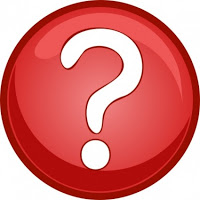
Category Photo Gallery – Flipcard or Snapshot
It all began when Pam asked for a page of house related posts to see the big picture. With near 70 Extension posts and the beginning over three years ago, the big picture was no longer clear. I had come across blogs with photo layouts that were impressive and gave projects clarity, I knew that this layout would quickly show the big picture rather than having to scroll through so many posts. Now how to achieve this?
As with all blogging changes I googled. The tricky part of googling for answers is to know what question to type in, it takes trial and error, I often feel like a detective trying different ‘codes’. After trying ‘three photo layout’ I stumbled upon the words ‘dynamic views’ and ‘snapshot’ and ‘flipcard’. Certain I didn’t want to turn my whole blog into dynamic view options just designated pages, I was thrilled to stumble on a Code it Pretty tutorial on how to make a flipcard or snapshot gallery for categories.
The tutorial is quite easy to follow, for page tabs or picture labels that is, I haven’t ‘cracked the code’ for regular categories, not sure I want to change them anyhow. However in case you have trouble understanding the tutorial I’ll break it down even further, but I do encourage you to read the tutorial to understand more fully.
For Tabs on top of Home page
>Go to your pages (within dashboard)
>select a label (Let’s say Home Education)
I’d like my readers opinion, which look and function do you prefer?
Currently I’ve set the tabs at the top of my blog to snapshot view, the picture labels on my sidebar are set to flipcard view. The snapshot look is appealing and the label is shown, but.. snapshot shows all the photos of each post, this takes a long time to load and scroll through. Flipcard shows just the first photo of each post and the name of the post is visible by running your cursor over the picture, yet it isn’t as visually appealing nor is the post title instantly visible, however flipcard’s layout enables the posts to be located quickly. Your thoughts?
*Do let me know if you use the tutorial, I’d love to have a peek.






3 Comments
Sue Elvis
Erin,
What an effective idea! Thanks so much for sharing. I didn't know about this possibilty. I shall have to try it out on my labels and pages.
Sue Elvis
Erin,
Thank you for your easy to follow tutorial! I just made all my labels into photo galleries. It didn't take me very long. I chose the mosaic option because I wanted the full blog title to show up for each photo. It's simple to change to another view if I change my mind!
Erin
Sue
So pleased to have helped:) and I note I can go to your pics and change the mosaic to any other option to view.
I decided in the end to go snapshot, that was my 11year olds choice and she has a great eye.